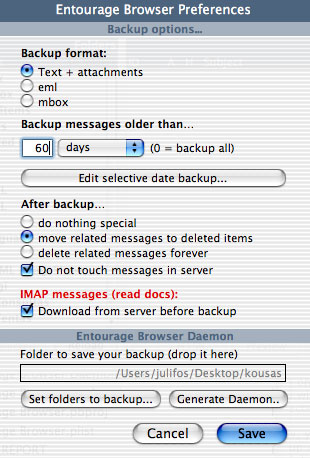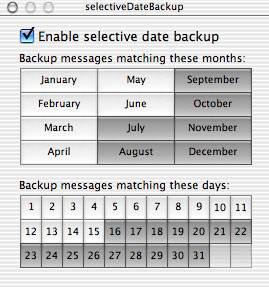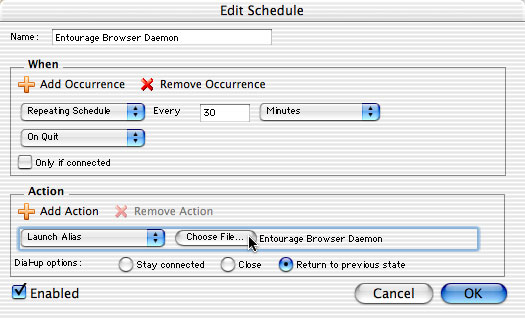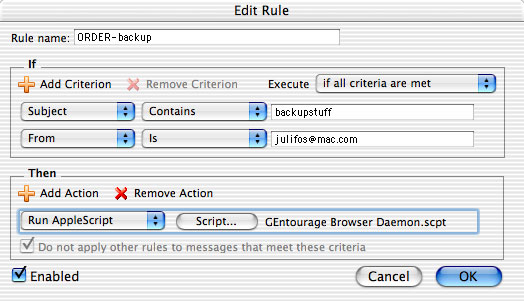1. Intro
2. GUI
3. Entourage Browser Daemon & EBD.scpt
4. Requirements, license, history...
1. Intro
Entourage Browser is a simple
and intuitive application, which will help you to perform some basic
operations in Microsoft Entourage, such as saving attachments to your
disk, preview its contents without opening the whole message or backup
your selected folders.
These are some features of Entourage Browser:
| • |
You can preview and delete your messages without
opening them. |
| • |
You can save attachments to your disk on-the-fly. |
| • |
You can backup manually or programatically selected
folders using several formats. |
| • |
Entourage Browser supports POP, IMAP and Hotmail
accounts. |
2.
GUI
Entourage Browser is designed to
be as simple as possible, so you don't waste time learning to use the
app. When you first open EB, you'll see two columns: your folders and
messages within such folders. Below, some buttons whose titles are self-explaining. --> see
screenshot
At the folders column, you will see a number (internal ID of the folder) and
its name. When such folder is a IMAP or Hotline folder, you'll see an extra (I)
or (H).
If you make new folders or delete them, or switch the current identity, you can "reload" the
folder structure at any time.
Also, you can switch the identity withouth the need to switch to Microsoft Entourage
(folder structure will be reloaded automatically).
When you click one of your folders, you will see its contents in the rigth column.
Please, NOTE that creating the list of messages and its properties
can take a LONG time if the amount of messages is very BIG. My tests in a iMac
G4 700 MHz throw these results: 11 minutes to display 7850 messages.
If you really need some of EB's message-preview functions, please, wait.
Tip: if you only need backup such BIG folder (and you
don't want waste time creating the preview), you can click any SMALL
folder, then add the BIG one to the selection, using command+click.
Anyway, before starting the process of the backup, it will take some time retrieving
the entire list of messages, so, please, patience and don't panic!
On the rigth, the messages browser, you'll see the ID
of the message, whether this has or not HTML content (H column) or attachments
(A column) and its name. Use the buttons below to save attachments, preview
its contents (plain text mode or HTML), and delete selected messages.
When you are in a preview window, you can save the contents to your hard disk.
If it is a HTML preview, you can also open it in you *default browser*. This
*default folder* is not in fact your *default browser*, but the default application
which will open HTML files. If no one is selected, it will be opened in Apple's "TextEdit".
To change this feature, you can select a HTML file and select your preferred
browser in Finder's "Info Window" ("Open using...").
Today, the most interesting feature of Entourage Browser is "Back-up
selected" folders. This function will export selected folders in EB to a
folder you specify in the Finder, and you can do it in three ways: as "text
+ attachments" (self-explaining), as "eml" (native single-message
Entourage format; to test it, select any message in Microsoft Entourage and drag&drop
it to your desktop); and "mbox" (the same, but for folders; to test
it, select any folder in Microsoft Entourage and drag&drop it to your desktop).
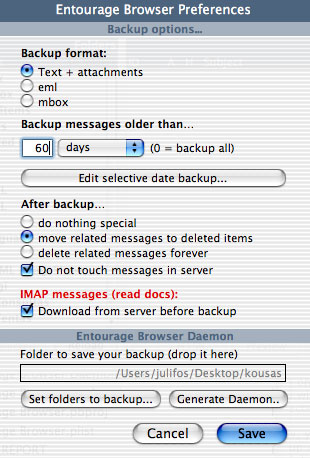
The main advantage of mbox format is that you can re-import
it into Entourage by simply double-clicking in the Finder the "mbox" archive.
Please, NOTE that date-backup-options will not affect to this
format.
The main advantage of eml format is that you can open it in
Entourage by simply double-clicking in the Finder the "eml" archive.
The main advantage of txt + attachments is that you can view
both contents and attachments of the message at any time, at any computer, without
the need to launch Entourage.
As you can see in this screenshot (the preferences window), you have three options
(actions) to be executed after a backup: nothing (cool one), move to deleted
items & delete forever.
If you check the checkbox "Do not touch messages in server", Entourage
Browser will skip those messages not stored locally. If you don't, Entourage
Browser will execute the selected post-backup option you selected. If, eg, you
choose "delete forever", EB will attempt to delete the message from
the server, even when it is not downloaded. So, be careful with this option.
NOTE FOR IMAP MESSAGES:
this only affects to IMAP messages stored in the server. By default,
Entourage Browser (at backup-time), will store only the headers of the
message. If you wish your messages to be downloaded before a backup,
check this (so, you'll keep its contents in your hard disk: the body
of the message and possible attachments). If, eg, you ignore this checkbox
and configure your backup to delete the messages, you will only backup
the headers of those messages and lose their entire contents.
Also, you can specify another option, "Backup messages older than...".
For incoming messages, EB will take as reference "received" time; for
outgoing ones, "sent" time.
A new feature ("Edit selective date backup..." button) will allow you
also backup selectivelly messages, based on its month or date:
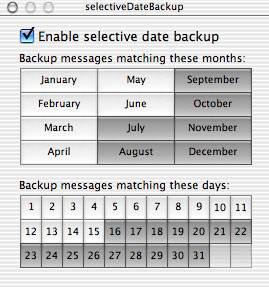
If a message date does not match the selected months or days, it won't be processed. NOTE that
enabling this option will override the previous date filter "backup messages
older than" a certain date.
An interesting button is Generate Daemon... If you click it,
you will generate a new daemon.scpt (you will be prompted to save it somewhere),
which will use the current selected settings, as currently they are specified.
This means that you can create as much daemons as you wish,
which will perform backups using different settings (eg, you
can have a daemon to backup folders A and B every 25 minutes, another one to
backup folders H, U and Z on quit; and another one to backup ALL your folders
when you receive a message whose subject is "backupALL").
Read below more about this feature.
3. Entourage Browser
Daemon & EBD.scpt
Entourage Browser Daemon is an extension
to EB's power. It is initially concibed as a background application.
When launched, it will make a backup of your folders, according to the
settings you specify in Entourage Browser preferences.
The only specific preferences you set-up for EBD are the folder in your local
disk where you will save your backup, and which Entourage folders you will backup
(the ones currently selected in EB).
Now, you can double-click its icon in the Finder and it will do the job. Or,
better, you can setup a schedule in Entourage, which will execute EBD whenever
you want. To do this, go to Entourage and choose "Schedules" under
the menu "Tools":
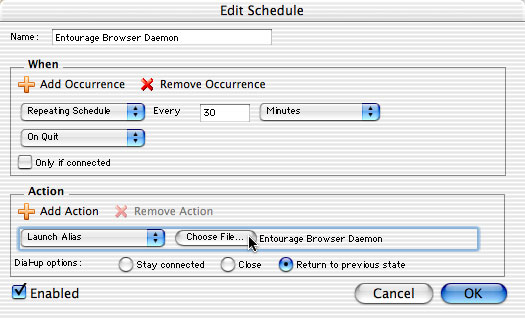
Now, you have too Entourage Browser Daemon.scpt, which is a
plain-compiled applescript. You can execute it using an action "Run AppleScript" from
an Entourage's schedule or rule, or even manually, if you copy it to your Entourage's
Scripts folder (~/documents/Microsoft User Data/Entourage Script Menu Items/).
What are the main differences between the Daemon and the Daemon.scpt?
- You can execute it from a rule.
- Entourage will "wait" while the backup is running (useful, eg, if
you are running the backup "On Quit"; then, Entourage will wait for
the backup, then will quit).
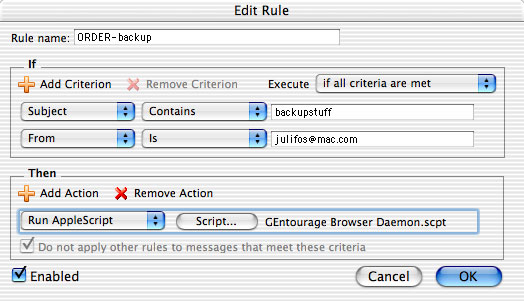
As you know, you can generate your own daemons.scpt; so, now you can personalize
absolutelly your backups, running them from rules, schedules or manually, using
your own customized settings. If you use your brain, this is
a powerful tool! ;-)
4. Requirements,
license, history...
Requirements
- Entourage Browser should run under
any version of OS X.
This software is beta. Both the author of this application and Pescados Software,
won't be responsible for any damage this app can cause to your messages. Please,
test this software carefully and use it only if it fits your needs.
Entourage Browser v. 1.0b7, Nov 22, 2008
Pescados takes the ball again.
-Quick and untested port to Intel. I only tested the "Backup selected" option, which is why I keep alive this app.
-No more shareware. Freeware (version 1.0b6 for PPC users is the old one and contains a keygen).
Entourage Browser v. 1.0b6, Nov 3, 2003
EB was passed to NicheCrafters, with the wish that they will provide better and continued support to this product. Existing customers may contact directly to NicheCrafters support. Cheers!...
Entourage Browser v. 1.0b6, May 14, 2003
-Fixed timeout error when backuping multi-thousand messages' folders.
-Added the capability to make selective backup based on months and days.
Entourage
Browser v. 1.0b5, May 11, 2003
-Now, you can selectivelly backup messages older than a certain date.
Entourage Browser
v. 1.0b4, May 10, 2003
-Now, you can switch identities from Entourage Browser.
-Added "Entourage Browser Daemon.scpt", which will allow run backups
from rules and manually.
-Added a feature "Generate Daemon", which will allow you create your
own daemons with customized settings.
Entourage Browser v. 1.0b3,
May 6, 2003
-Now, Entourage Browser supports multiple IMAP and Hotline accounts.
-You can save to disk the text you "preview".
-You can save to disk the HTML you "preview", and also view it in
your default browser.
-Entourage Browser Daemon rewritten for better Unicode text handling.
-Now, you can reload your folders' structure at any time.
Entourage Browser v. 1.0b2, May 4, 2003
-Second public beta release.
-Added support for IMAP and Hotline accounts.
-Double-click a message will map to "preview" button.
-Command + W now will close a "preview" window.
-Added support for better error handling.
-Rewrite of some pieces of Entourage Browser Daemon's code.
Entourage Browser v. 1.0b1, April 30, 2003
-First beta release. |